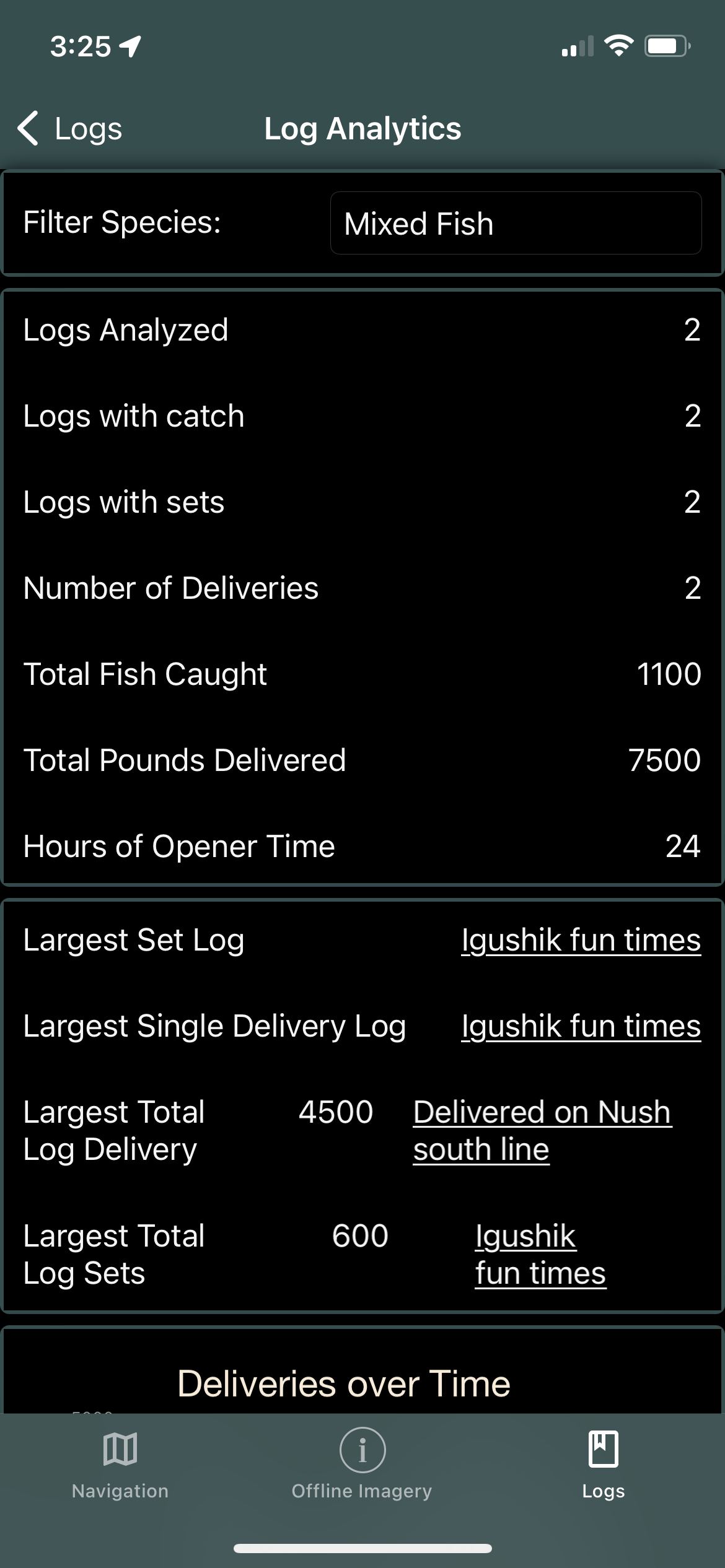Logs
Summary
Bristol Maps offers the ability to create log messages that can track various data points.
- Location
- Weather
- Tides
- Tag images
- Log relevent information
- Track and analyze Catch/Deliveries
- View created logs on navigation page
Create Log
There are several ways in which to create a new log entry. From the navigation page a double tap on the map will bring up a dialog to create a new log entry based on the selected location. Alternatively going to the log tab and selecting the + button will open a new log page. If you create a log entry via the log page the current time will be associated with the log time but no location data will be added.
Location
A location can be added or updated on a log entry from its log entry page. Selecting the location button will bring up a new map page. Any custom overlays currently applied will appear on this map just as you would view it from the navigation page. From here you can select anywhere on the map and the log will be updated with the new selected location.
Weather
Once a location has been selected the app will reach out to our weather service to retrieve the weather associated with the log time and location. Changing the time or location will update this value. An internet connection is required to download weather data. If offline no weather will be found but will be populated the next time the app has an internet connection.
Tides
When a location has been selected the nearest tide station will be selected automatically. This can be updated via the tide sub menu. If the tide station has been saved previously the tides associated with the log time will appear. If tide data has not been saved offline then the app will request this data when an internet connection is available. The app will attempt to download one years of tide data.
Images
Log entries can have images associated with them to view at any time. Photos must already be taken and available via the phones photo gallery. Images thumbnails can be viewed on the log page and larger images can be viewed by selecting thumbnails. A limitted pinch-to-zoom functionality is available on larger images.
Icon
When viewing logs on the navigation screen logs will appear with a default icon but this can be updated in the Icon subsection with various included icons. If you have a specific icon you feel would be benefitial to add please reach out to support@bristolmaps.com to discuss.
Catch/Sets
The catch and sets subsection allows the tracking of catch and delivery information.
Name
Name of the entry. Example: Opening set or Pacific Viking Delivery
Type
The type of the catch which can be either Delivery or Set. When using the log analytics tool data is broken out into these two categories. Deliveries are used when fish are delivered while sets are useful for tracking individual sets.
Gear Description
Gear description can be used as a filter to track an individual gear type. As an example if you are using 5" Blue Smoke Peak web you can track that data here. When you switch gear you can then compare how much was caught/delivered with each when using the Log Analytics tool.
Species
If sorting multiple species the species name can be entered here to differentiate the catch between them.
Quantity
How much fish is associated with this log entry. The unit of measurement is up to the user but it should be kept consisten between log entries. Recommended for deliveries is to use pounds/kilos consistently. For tracking sets a count is recommended.
Analytics
Log analyitics can be accessed via the log lists page icon on the top navigation bar.